Docs
Template
A template in Trilium serves as a predefined structure for other notes, referred to as instance notes. Assigning a template to a note brings three main effects:
- Attribute Inheritance: All attributes from the template note are inherited by the instance notes. Even attributes with
#isInheritable=falseare inherited by the instance notes, although only inheritable attributes are further inherited by the children of the instance notes. - Content Duplication: The content of the template note is copied to the instance note, provided the instance note is empty at the time of template assignment.
- Child Note Duplication: All child notes of the template are deep-duplicated to the instance note.
Example
A typical example would be a “Book” template note, which might include:
- Promoted Attributes: Such as publication year, author, etc. (see promoted attributes).
- Outline: An outline for a book review, including sections like themes, conclusion, etc.
- Child Notes: Additional notes for highlights, summary, etc.
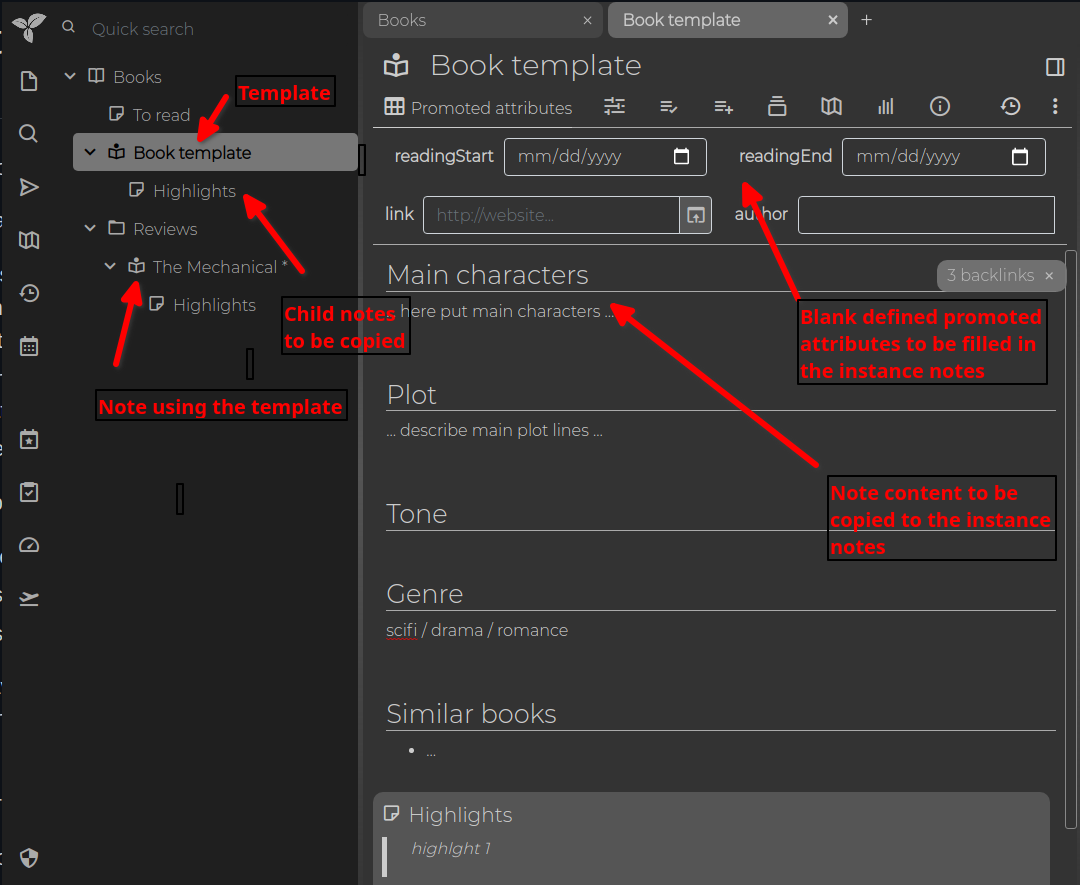
Instance Note
An instance note is a note related to a template note. This relationship means the instance note’s content is initialized from the template, and all attributes from the template are inherited.
To create an instance note through the UI:
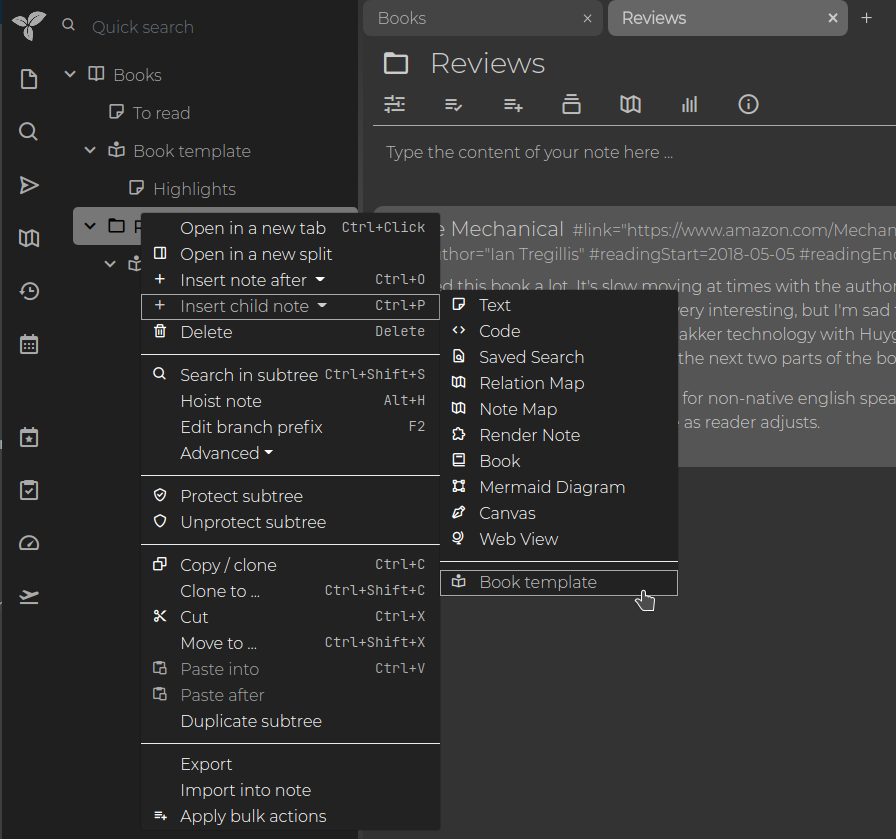
For the template to appear in the menu, the template note must have the #template label.
Do not confuse this with the ~template relation, which links the instance note to the template note.
If you use workspaces, you can also mark templates with #workspaceTemplate to display them only in the workspace.
Templates can also be added or changed after note creation by creating a ~template relation pointing to the desired template note.
Additional Notes
From a visual perspective, templates can define #iconClass and #cssClass attributes, allowing all instance notes (e.g., books) to display a specific icon and CSS style.
Explore the concept further in the demo notes, including examples like the Relation Map, Task Manager, and Day Notes.
Additionally, see default note title for creating title templates. Note templates and title templates can be combined by creating a #titleTemplate for a template note.